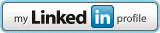Installation Instructions
1) Download the software by clicking on the 10 day trial version download button
2) Find the DISK1.zip file in the download folder and unzip

3) Launch the setup.exe
4) You may get a message from Windows smartscreen if it is enabled

5) Click More info

6) Click Run anyway button
7) The ExcelTextSwitcher - InstallShield Wizard dialog box will appear

8) Click Next
9) The license agreement will be displayed.

10) Review the agreement and if you accept the terms then select I accept the terms and click Next
11) The ready to install prompt will be displayed

12) Click Install
13) If user account control is enabled then you may be asked to confirm the installation request

14) Click Yes
15) The installation will complete

16) Click Finish
17) A desktop icon called ExcelTextSwitcher will automatically be created for you.
18) Installation is complete.